HOW TO FUND YOUR WEALTHLINK ACCOUNT
To become a profit-earning investor or trader, each Wealthlink Solutions registered member will have to self-fund his/her Wealthlink account in just a few easy steps;
•First, log into your account using your email and password.
• On your Dashboard, click on 'DEPOSIT'
We have 3 Deposit Methods:
1. FIAT(local currency)
2. CRYPTO
3. ONLINE PAYMENT(instant payment)
Proceed by choosing one of the deposit methods available to your country.
1. DEPOSIT USING FIAT:
i. Click on "FIAT" from the list
ii. It opens up a page for you to select CURRENCY and AMOUNT
iii. Select your local currency based on your nationality
iv. Type in the amount you wish to fund your Wealthlink account with and click on "PROCEED"
v. After clicking on 'proceed', the next page brings to you Wealthlink Account details to pay into.
vi. Upload your proof of payment after you have successfully made payment.
v. Click on "I HAVE MADE PAYMENT".
Your Wealthlink account balance will be updated immediately after your transaction is confirmed (0-24hrs).
2. DEPOSIT USING CRYPTO:
i. Select "CRYPTO" after opening the Deposit drop-down list
ii. Select the CRYPTOCURRENCY you wish to deposit into your Wealthlink Wallet (BTC, ETH USDT, BNB, LTC)
iii. Type the AMOUNT you wish to deposit in the next column and click PROCEED
iv. Make your deposit into the displayed wallet using either the wallet address or the QR code, and ensure you use the right network!
v. Upload your proof of payment after a successful transaction and click on "I HAVE MADE PAYMENT" Your Wealthlink wallet balance will be updated immediately after your transaction is confirmed (0-24hrs).
3. DEPOSIT USING ONLINE PAYMENT:
i. Click on 'ONLINE PAYMENT' from the Deposit drop-down list
ii. Select your chosen CURRENCY that you wish to deposit into your account
iii. Type in the AMOUNT you wish to deposit and click on 'PROCEED'
iv. On the next page click "PAY NOW" to select one of these Payment Options:
a. Pay with Card
b. Pay with Bank
c. Pay with Transfer
d. Pay with USSD
a. To pay with your card, click on the "PAY WITH CARD" option. A new page will then open redirecting you to our third-party payment gateway (PAYSTACK) for you to key in your card details as well as OTP verification where required and click on SUBMIT. Your Wealthlink Account balance will be updated immediately after your transaction is processed successfully (0-24hrs)
b. To pay with bank, click on the "Pay With Bank" option. Select your bank, input your account number and click on VERIFY ACCOUNT. After filling in other details of your account, authorize the transaction by entering the OTP that your bank will send to you. Your Wealthlink Account balance will be updated immediately after the payment is processed successfully (0-24hrs)
c. To pay with transfer, click on the "Pay with Transfer" option. A new page will open where you will see the account details to transfer into. After making a successful transfer, click on the button "I'VE SENT THE MONEY". Your Wealthlink account balance will be automatically updated after your transfer is confirmed.
N/B: The bank name is Paystack and your account number is auto-generated. It's specific to each transaction you initiate and will automatically expire after 30mins)
d. To pay with USSD, click on the "Pay with USSD" option. A new page will open where you will see the USSD code peculiar to your bank. Dial the code and authenticate with your banking institution. After a successful transaction, your Wealthlink account balance will be updated.
e. To pay with Visa QR click on the Pay with Visa QR option. A new page will open with a QR code, proceed to scan the QR code with your banking app. Your Wealthlink account balance will be updated immediately the transaction is confirmed(0-24hrs)